There are plenty of different reasons why someone would use a computer and be on the internet. A lifestyle when one has to rely on technology has paved a way for companies to push their products, namely computers and smartphones. New users have problems, especially whenever they make a switch from one operating system to another.
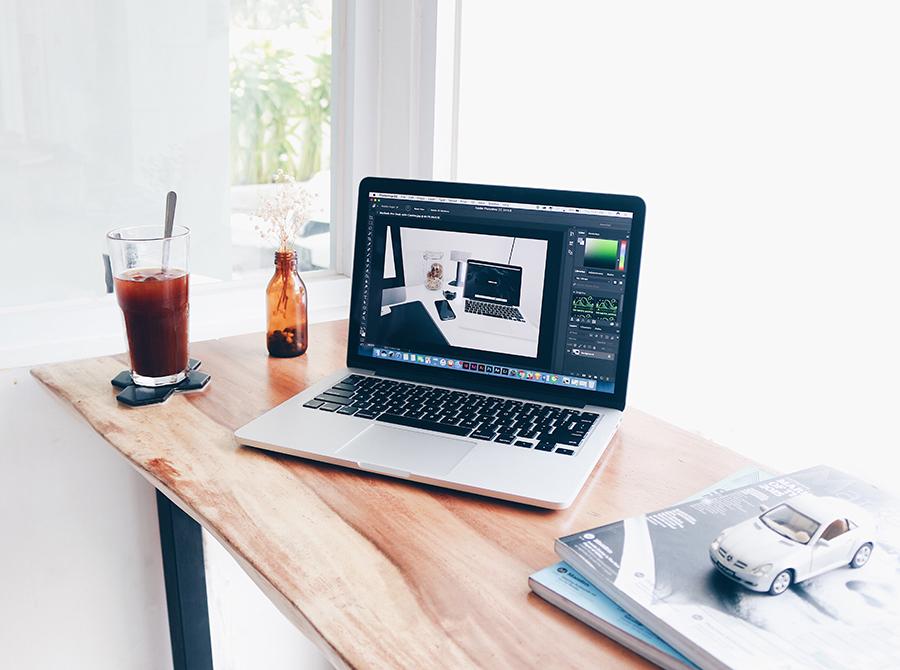
It is one of the most common issues whenever someone is introduced to a MacBook for the first time. To become more comfortable, you should read the following tips and the majority of your troubles should be a thing of the past.
Multiple Desktops
Being a freelancer, no matter what kind of a work you do, will more often than not require you to have more than one window open. For instance, if you have separate desktops for taking notes and a source you are citing, the efficiency will increase. You will have to set a shortcut for each desktop using the Mission Control panel. It should not take too long before you are comfortable with the setup.
Downloading
When it comes to downloading various files, things are a bit different with
macOS . If you are interested in how to download YouTube videos on mac, you will likely need to read a guide like the one at https://www.setapp.com/how-to/download-youtube-videos.
Emojis
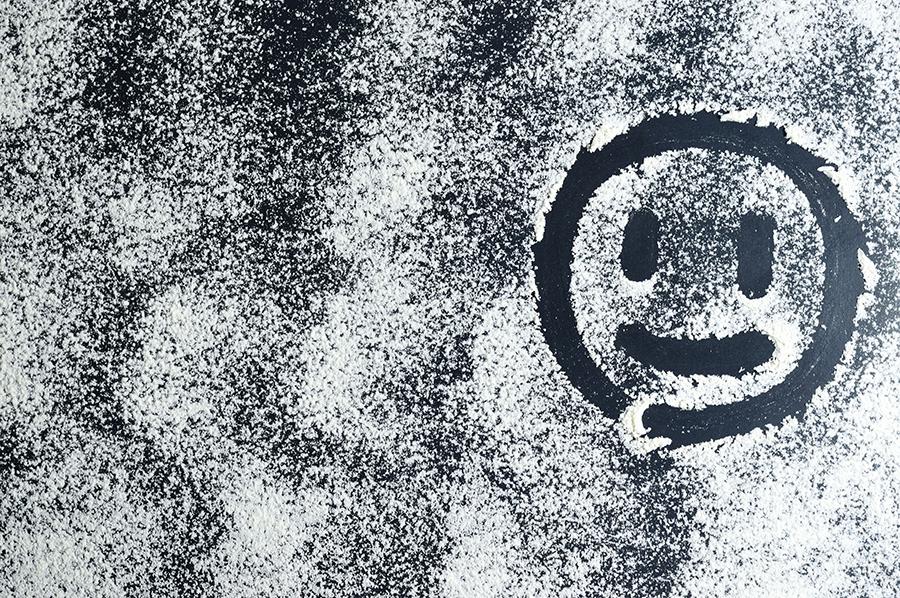
Recent trends in the world show that emojis have become one of the most popular ways to communicate. As ridiculous as that may seem, that is the reality. Open the Character Viewer app and you will uncover more emojis than you could ever need.
Signatures in PDFs
Having to work with documents means that you need to sign them. Thankfully, these days an electronic signature works just as fine. Just open Preview and create a digital signature. Then, whenever you have a PDF document to sign, you can use that one.
Windows OS
Despite what some might think, there are certain situations when having the Windows OS makes all the difference. Apple has made it easier to change things up when such a situation happens. However, the switch from one OS to another is quite long, and you will need to find a thorough guide on the internet on how to do it.
Siri
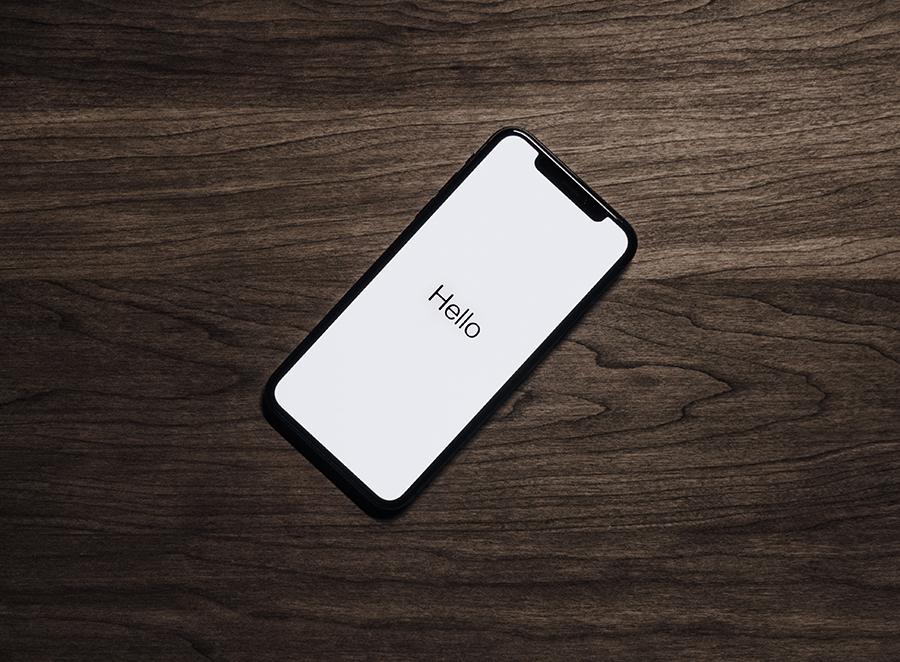
Even those who have not used Apple products are aware of Siri and what she has to offer. With every new macOS version, everyone’s favorite AI improves her abilities. It would be impossible to name every single thing that Siri can do, so looking for the list of commands online would be the sensible thing.
Widgets
The performance of your computer depends on a lot of things. In the case of a MacBook, widgets could be the big difference maker. Test things out and see whether getting rid of them improves performance. Pull up the widget layer and press on the option key. Turn each of them by clicking on the x.
File Management
Preview and Finder apps allow you to customize your file management. You can change the size of the icons, rename multiple files at the same time, add tags, put files in groups, etc.
Screenshots
Command + Shift + 4 allows you to take a screenshot of the entire screen. If you want to screenshot only the selected part of your screen, change 4 with 3.
Spotlight App
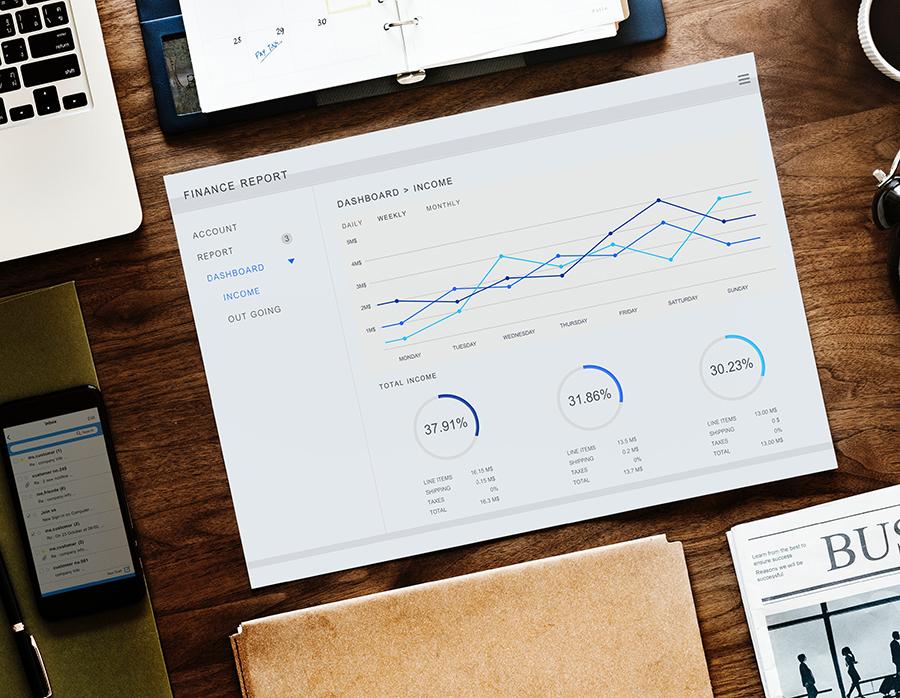
If you have to deal with numbers and conversions, Spotlight app works just like any other live converter you can find online.
And there you have it. If you are still getting used to your brand new MacBook, these tips should be a good way to become more accommodated with it. After all, the more you use something, the easier it becomes to master it.